How To Connect Multiple TVs To One Antenna
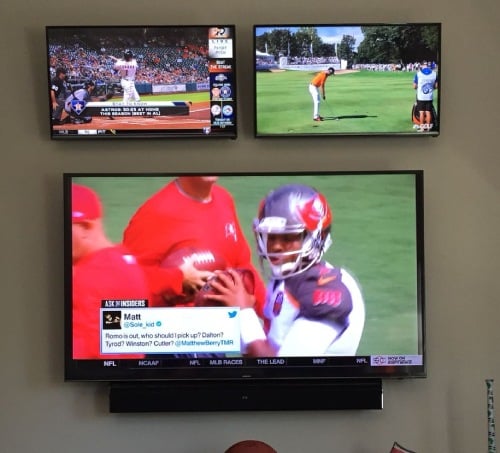
In this day and age, it is not uncommon for a single home to have multiple TVs. On average, a household has at least 2 television sets. In this article, I will be telling you how to connect multiple TVs to one antenna so you can enjoy HD programming on all your sets without the massive bill of cable. Let us start this article.
How to connect multiple TVs to one antenna
Step 1: I am going to assume that you have your antenna all set up in the ideal position, which is high enough to get reception, but also where you can adjust it if need be. If not, get it up and running. Once that is done, you are going to purchase a Coaxial splitter.

This is an expensive, gold-plated device has one coaxial port at one end and two or three at the other end. It is designed to split the signal to multiple TVs so you are going to have to get one for as many TVs as you require.
Step 2: Attach the splitter to the antenna using a standard RF coaxial cable. I suggest using a single port which is conveniently at the back at one end of the splitter.
Step 3: Connect to your main TV first. Splitting can cause issues, so we need to make sure everything is hooked upright. If you find any issues, they can be resolved. Once your main TV is working as expected, it is time to connect the 2nd one.
Connect the TV to the splitter using the multiple ports located on the splitter's free end. You are going to need longer cables, needless to say if TVs are located far apart.
Step 4: If 2 TVs are working fine, connect the 3rd one and check the signal. If everything is working correctly, fantastic! All done! If not, you are going to have to get yourself an amplifier.
Things to note: Using a splitter is the easiest and cheapest method to connect multiple TVs to an antenna. It is an inexpensive device that does the work. However, there are some drawbacks. When you are using these splitters, it causes something called insertion losses. What that does is it weakens the signal that you receive.
Splitting the signal can result in a 50% drop in signal strength (3.5db) and if split it again there is only 25% of signal left and it gets progressively worse as you split it further.
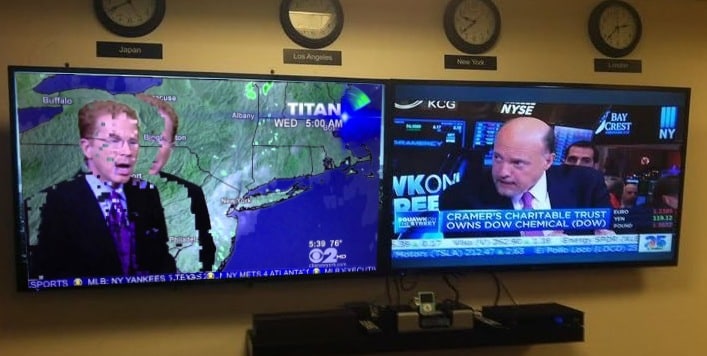
As we mentioned earlier, splitting can cause the signal to drop quite a bit. So, in a situation like that, what can we do? Well, there is a solution. With these things, there is no perfect solution, but there is one that you can try out. If you find your signal to be too weak, you can get your hands on an amplifier.
How does an amplifier work and determining if you need it
Splitting can cause the signal to drop as we discussed above. Amplifiers can remedy that problem to some extent. Before you go out and get it, first you should know somethings.
Preamplifier
You are going to want to use the preamplifier if the signal that you are receiving is low. Running your coax cable over large distances can sometimes cause the signal to drop drastically. This preamplifier should be on the right on the original antenna cable right at the antenna. They will the signal received by the antenna into the down cable.
Distribution amplifier
If you noticed that your antenna worked perfectly before but splitting it is what caused issues, which is not uncommon, in that case, you should be going for Distribution Amplifiers. These amplifiers do nothing when it comes to boosting the signal you receive, that job is of the preamp.

Distribution amplifiers can help in boosting your signal while splitting it off for other TVs in the house. This kind of amplifier allows you to redistribute that signal through multiple outputs while maintaining the same signal strength. So, the signal drops that you notice after splitting will be minimized.
How To Connect an Antenna to Multiple TVs with a Distribution Amplifier
If you notice drops in the signal and have decided to get yourself a Distribution Amplifier, here is how you can connect it:
- Connect the coaxial antenna line to the input of the distribution amplifier.
- Connect the power input coaxial line and plug it in.
- Connect the TVs to one of the coaxial output lines on the distribution amplifier.
- Re-scan all the TVs for OTA broadcast.
Alternative method to connect multiple TV's : Using a Network Tuner
On the off chance, the splitting method did not work out for you. Do not lose hope as there are other ways in which you can solve this issue.
Get yourself this device called a Network Tuner. Without complicating it too much, it really isn't complicating actually, a network tuner takes the signal from your antenna and converts it into a stream that you can stream or play on any smart device in your house's wired or wireless network.

It is very convenient and is extremely easy to use. All you have to do is plug in your antenna coaxial cable into the 'Antenna Input' jack located on the network tuner. Take an Ethernet cable and run it from the 'Ethernet Jack' to one of the switch ports on your router. Now, the wiring is done, it is time to set up the connection. Install the software that the tuner comes with, run a channel scan to see which channels you are getting, install the application on any smart device and you are good to go!
Conclusion
We discussed 2 methods of how to connect multiple TVs to one antenna. Done correctly, it should work just fine, especially if you live near a broadcast tower. However, if you do not, you have the preamplifier to boost the signal. I hope this article helped you!









