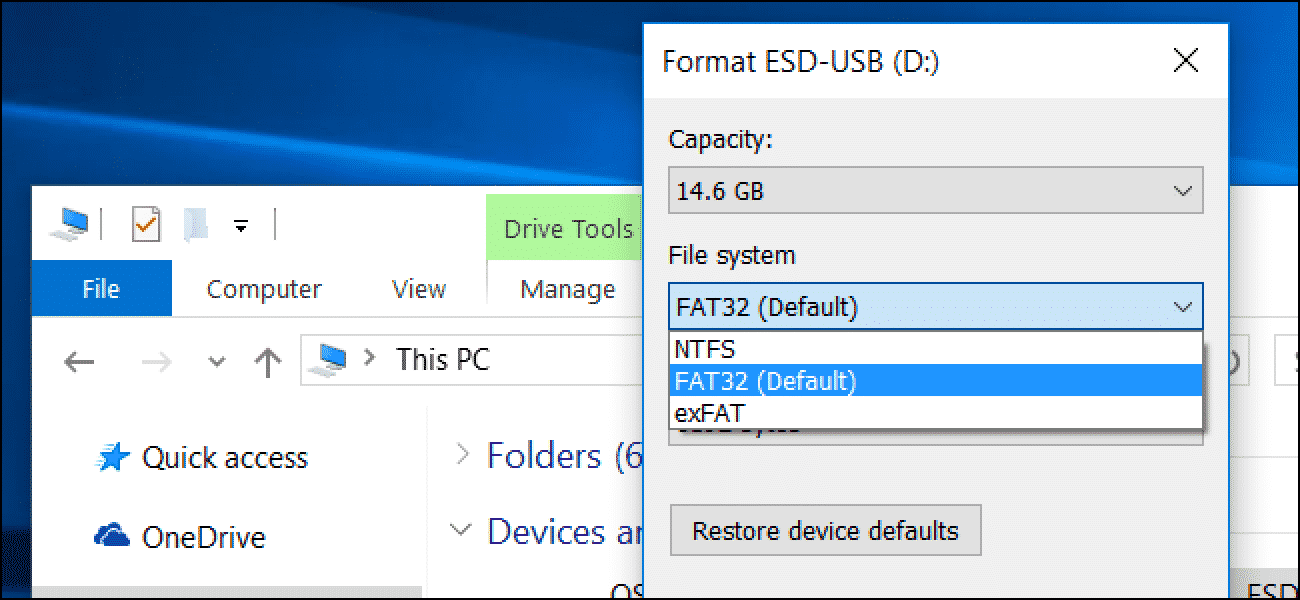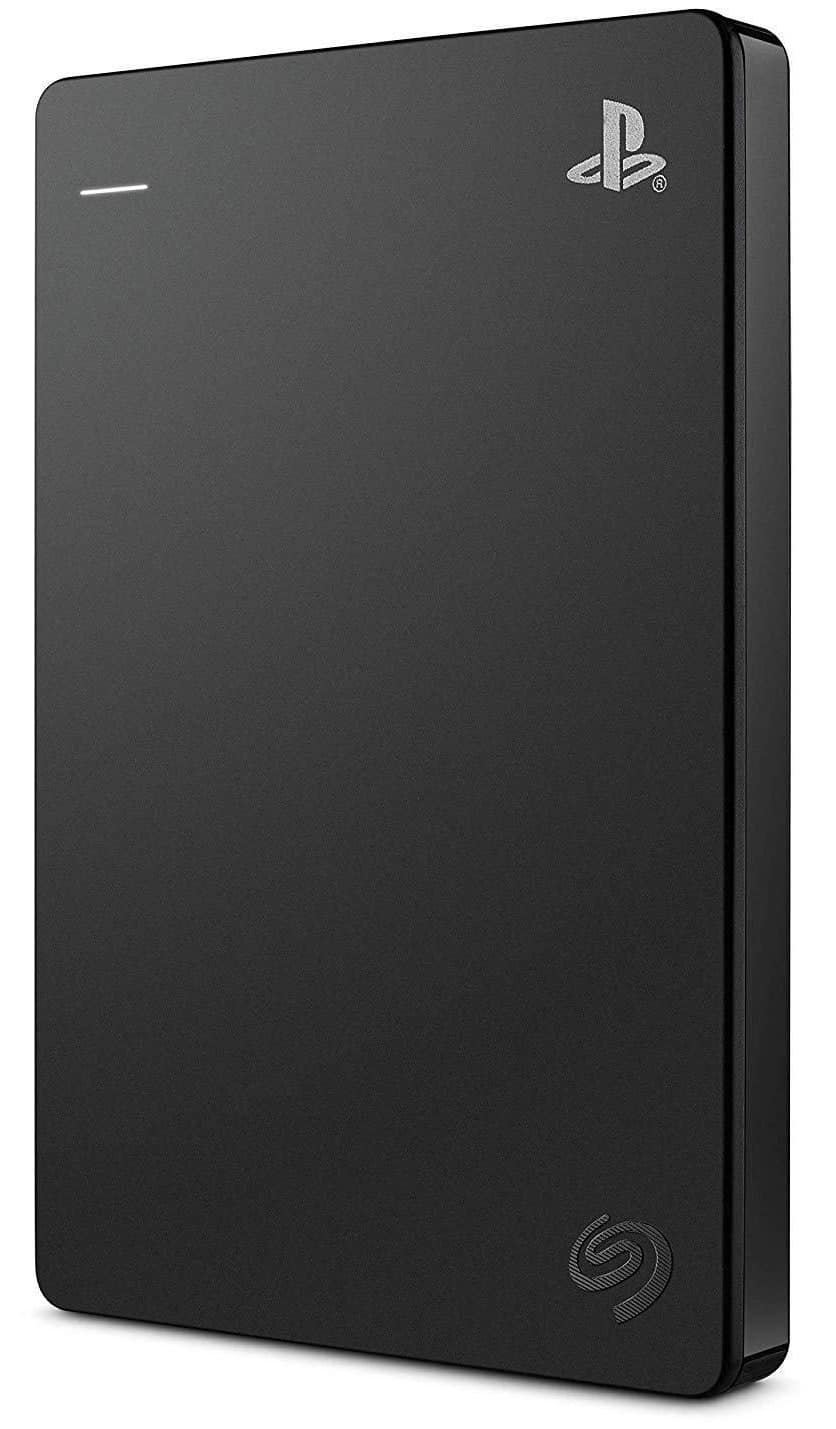How To Format External Hard Drive For PS4 On PC

If you are a PS4 user, then you will have the need to back up your gaming. But the primary drives of PS4 have limited memory. So if you find any difficulty in backing up your files, then it's because of limited memory space. You can solve PS4 storage issue with external hard drives.
First, you must know how to format your external hard drive before backup. You may face difficulty in formatting external hard drive for PS4 on PC, but don't worry. I will provide you with a useful guide on this problem to continue your formatting efficiently and effectively.