How To Tell If Your Graphics Card Is Dying

Having a bad glitch in your system? Scared that it would definitely be a dead graphic card? Are you confused if it is just a glitch (or) a sign that your graphic card is dying?
We all must have come across this moment where we witness strange things happening to our system, but not always does this mean that the system is cracked or the graphic card is in its last days of life. It might mean a lot of other issues too.
We will now look at what are the indications that might mean that our GPU is going to lose its life and going into trouble.
HOW TO TELL IF YOUR GRAPHIC CARD IS DYING?
- Do you see your screen breaching out (or) glitching (or) continuously blinking? Do not panic. If you have a feeling that this glitch is happening because your GPU is bad, then well, I must say, there are a lot of chances that you might be wrong. Yes! Your system's screen blinking does not mean that your GPU is bad. It might also mean that there is some unresolved software issue. It might also be some monitor issue (or) the graphic card might have gone bad.
- Do you see colors appearing on the screen while gaming or screen artifacts or a lot of stuttering and freezing? These might be some of the brand problems.
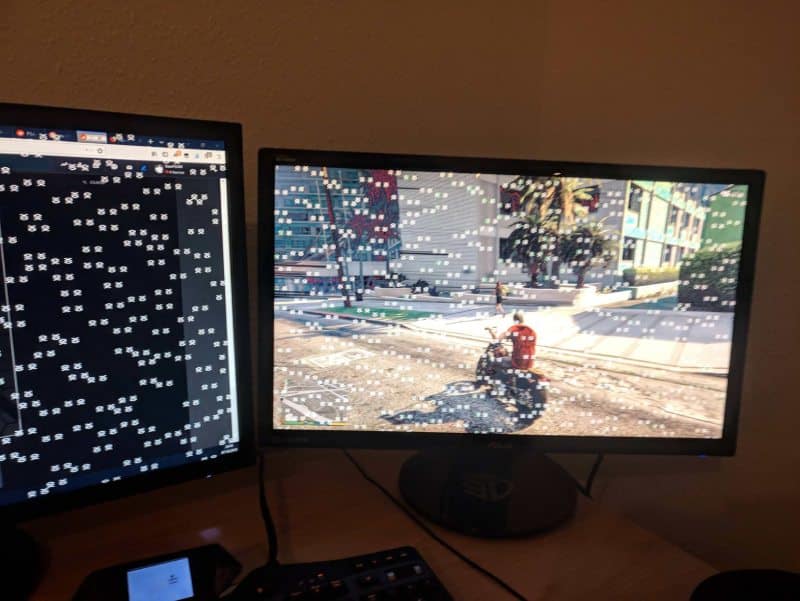
- Sometimes, you might have a blue screen of death with a note that says “your PC ran into a problem…” an error code. This might also be an indication that your graphic card is at its last stage of life.
- Another possible way might be that sometimes, while you’re playing on your system, you might witness that the computer had just crashed mid-game.
- SMOKE? Yes, well, not always but sometimes, some people might come across a time where your computer case might start emitting smoke from within. The complication in this would be that, once it is fully burned, you might not be able to fix the software issue, even if there is any.
- Other possible ways might mean your graphic card is at the verge of not being able to make it. Some of it might include.
- The components of GPU (Graphics Processing Unit) might fail prematurely. This might happen due to the fault during the manufacturing of the product.
- You might also come across the problem of incompatible installation of the graphics card in your system resulting in the malfunctioning.
- There are a lot of chances that the static might have got overloaded during the installation of the graphics card.
- Sometimes the moisture that gets built up on the card causes in the component damage resulting in the damaged graphic card or chances are, there might be a lot of dirt like hair and dust that gets stuck on the cooling components resulting in the overheating of the same and thereby damaging it on whole.
- Overheating might happen due to another reason too, that being a broken or won bearings on the cooling fans.
- We all make small mistakes in the process, but running the graphics card on games with incompatible software drivers does some serious damage to your system.
- Although the above-mentioned topics might be an indication of GPU dying, we can not for sure say that these will kill the GPU. These might just mean that there is something wrong with the software which might include high temperatures (or) high fan noise.
If your graphic card dies under warranty, there might be a chance of replacement for your card. Do give it a try.
If it’s a software issue? How to fix it?
Uninstall all the drivers from the device and reinstall everything once again.
If that does not seem to work, try changing your HDMI cable or DP cable. Even if your graphic card is really old or it's overheating, you might have to check.
Fixing it might be a bit of a huge task, but do give it a try because not everybody would be honest and might brainwash you into buying a new graphics card.
- Open up your GPU and clean it thoroughly. Check if there is any burns or damage, as it might cause some severe damage.
- You can use Isopropanol or Arcticlean thermal to clean those.
- Make sure you are 100% malware-free and check the graphic card with software.
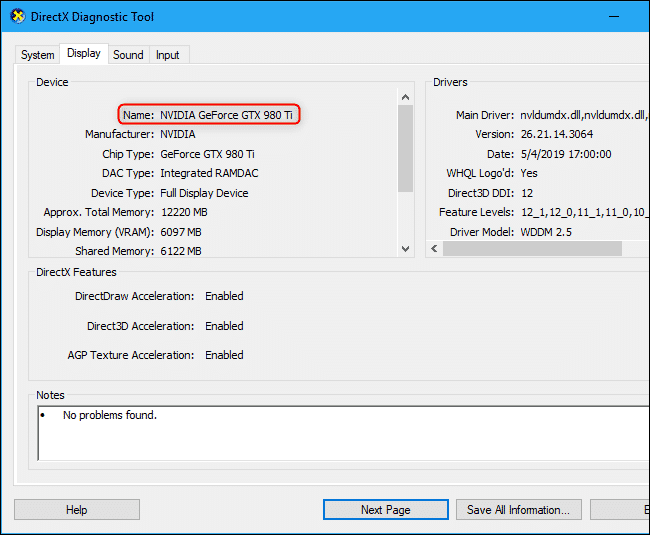
- Using fur mark software for the GPU stress test is quite amazing software but you should be very careful while using it. You just can’t start it and walk away somewhere leaving it idle. It pushes the graphic card to more than its potential and it is truly a stress test and more powerful compared to the games and processors.
- Once you start it, a warning pop-up might appear, do not ignore it. Read it thoroughly and hit the go button.
- Once again, do not just leave it and walk away somewhere, for any work for that matter.
- Keep an eye on the changing temperature. Do not take your eye off. It would be on the top left corner of the screen, towards the end of all the available options.
- If you find that the temperature is continuously rising resulting in overheat and not reducing at all, it might mean that there are issues with your card.
- Make sure the temperature does not go very high as it might damage the card, system and software.
- Make sure your system is in a cool environment. If you are in a hot country or having summertime, there are chances that the system might get a lot of work up during the game and more. So, keeping an eye on the temperature is vital.
Conclusion
If none of the above steps worked and yet you find your system experiencing the same problems, it might be that your graphics card is on its way out. Get it checked or change it.
Hope this article was of some help.

