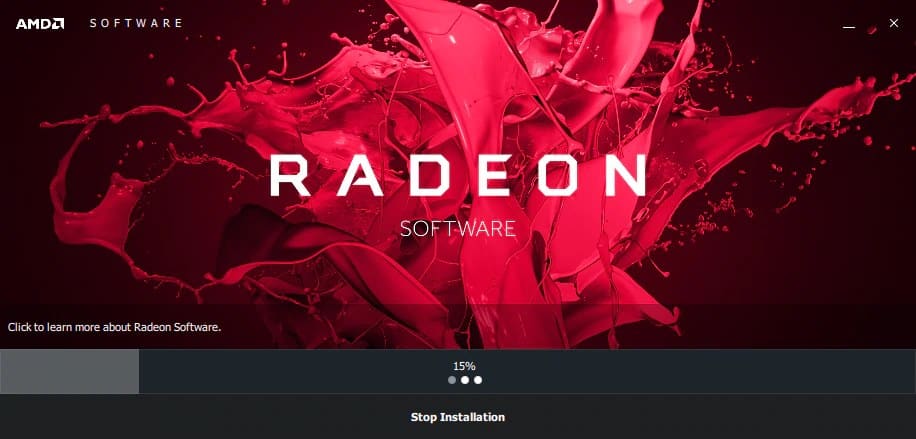How To Fix No AMD Graphics Driver Is Installed
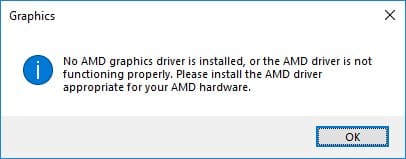
Does the pop up says No AMD graphics driver is installed? That too the moment you switch on your system? Aah! We all have must have come across this problem, isn't it? We must have also tried updating the driver but even that doesn't seem to fix the problem eh? Not sure about how to fix the glitch and have tried restarting the system like a hundred times? You've come to the right place.
Ha! Here we will see the process to fix the glitch. If your system plays a game by showing the AMD graphics driver is not installed but when you take the efforts and check, it shows otherwise? Let's jump and see why this happens and what is the process to solve the problem.
how to fix No AMD Graphics Driver Is Installed issue?
On the desktop page,
- Right-click on your windows and you will get a few options.
- Search for the option device manager and if you don't find it, you can always search for it. Now to your left side, among the options, click the display adapter setting (it will show your graphic card's status).
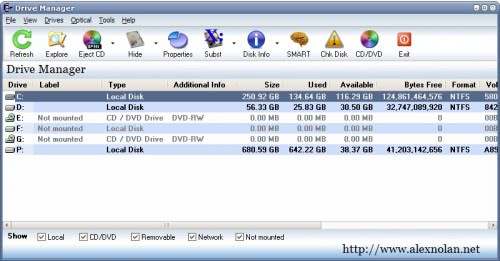
- Then right-click and select update driver.
In most cases, it would ask you to choose one option from two that’s given by default. Those are to search automatically for updated driver software and browse my computer for driver software, Respectively.
Regardless of what you choose, it might say "The best drivers for your device are already installed." But you might again find that the glitch is not fixed yet. Irritating, is it not?
How to fix this?
STEP 1:
Select google chrome (or) any browser of your wish in your system and type.
- AMD Radeon and you will get a lot of results in less than a second and among all the results, click the link that says, download drivers - AMD support.
- Download drivers - AMD support would take you to a portal. It would be filled with a lot of information and there would be a huge box with an option called "Install", once you have selected the option install, it would ask you to choose another option for which you will have to click download graphic cards for your laptop.
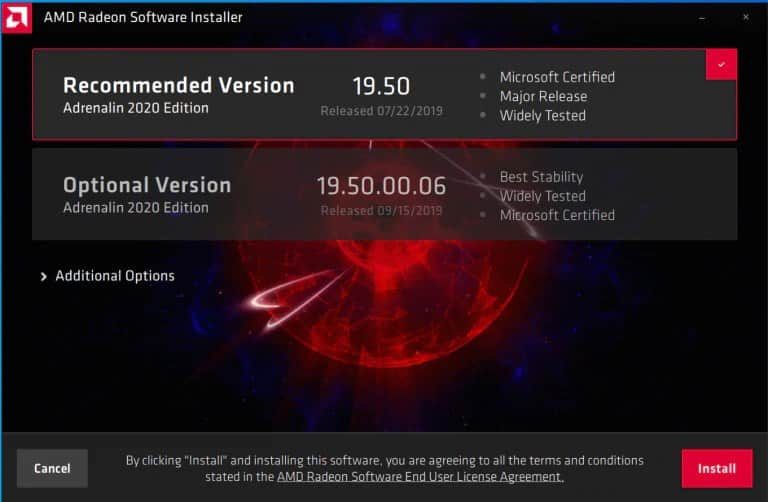
STEP 2:
- Once you have done the above-mentioned process, there would be a page with two huge blocks blinking with two different options (a) Automatically detect and install your driver, (b) Manually select your driver, respectively.
- Now a lot of people might think that going with the automatic option is easier and would choose it, but do not do that. Go for manually select your driver. Now, a lot of people might not be ready to choose the option to manually select the driver as they might not know what their driver is, but there is nothing to be worried about. Don't know what your driver is? Just follow the below-mentioned steps and you would be good to go.
- Go to your Windows page.
- Right-click on it and you will find an option called device manager, get into it. (Or just search for device manager).
- There, amongst the list of choices, you will find an option called display adapter setting,
- Click on that and you will get your driver's details.
Tadaa! That’s it. With the available details about your driver, you can go ahead to the next page.
- It will take you to a page with a few questions to find the perfect drive for your system. So with the help of all the information you have collected, Answer the questions it asks you. for example:
- It will first ask you about the type of product you have. Fill it consciously.
- The next question in the list is selecting the product family your product belongs to.
- Next comes the main question, Selecting your product.
- For the next one, you will have to Select the supported operating system that you have.
- That's it, the questions are over and the last thing that's left is one more step towards getting your AMD driver. So now, click on Select display results.
STEP 3:
- It took you to another page, did it not? Now click on Go to the Latest driver and give start download.
- Now go to your desktop and Open the folder. Now click on AMD Radeon and right-click it.
- An information pop up will open. It will now ask a question and when asked choose to run as administrator.
- And as usual, you will get a huge slip of Terms and conditions, now reading ng it is totally your choice (we all know what we would do anyway). Scrolling down to the last, you will find two keys, select, yes and accept.
- And from here, your system will take care. It will take time a lot of time, but do not switch your system off and wait for it gets completed
- That's it! It's almost done! You've got it. Now just the final setup is left. Let's jump on how to do it.
STEP 4:
- Now, after the download is done, click on it to get the downloaded page. Now Open the software, it will take you to the setup page.
- Again after reading (or) scrolling the terms and conditions, click on Accept and install option.
- Once you've selected the above-mentioned options, you will have the checking for new drivers popping up and after that, you will see two options.
- The two options are Express install and Custom install.
- Now from the two options select express install.
- Finally! We are at the end. It will take some time to get downloaded and tadaaa! You have it now.
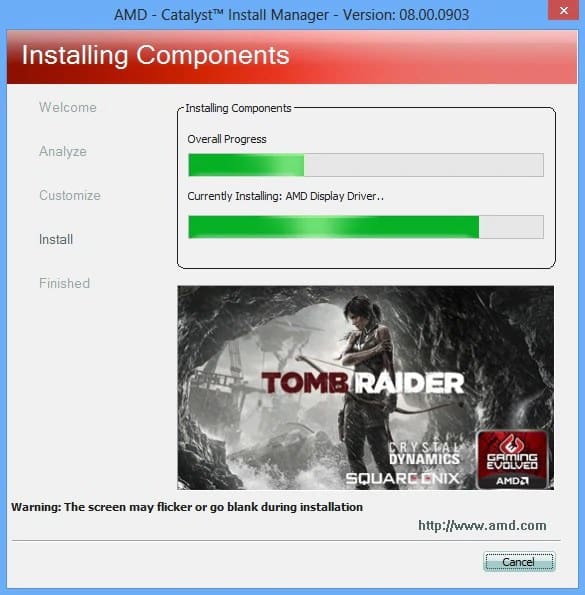
STEP 5:
- Now, we will have to do the same thing that we do every time we install something new (or) do not know anything. Yes! Restart your system.
STEP 6:
- After doing all the above steps, to check if you have it correctly installed, Right-click on your desktop, click on AMD Radeon settings and the settings will open.
- You have successfully resolved the problem of the AMD driver, now you can find that the server is opening.
Conclusion
Doing the above process will get the problem resolved. Hope this No AMD Graphics Driver Is Installed article was of some help. Share it with your buddies who might need this article to solve this problem. Thank You!