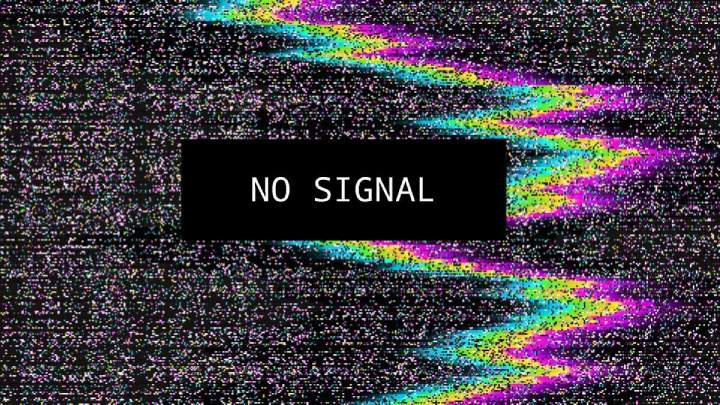How To Fix “No Signal To Monitor” Guide

We all love working on high-speed internet, while it increases our productivity and increases the efficiency through which we perform our task. However, we all stumble upon many issues which freeze our monitor or stop us from working and gives no signal to monitor.
When the PC projects a “no signal message” on the screen, then in this situation, no picture or visual is displayed on the screen, as the monitor fails to receive and send the data. It isn’t very pleasant, trust me.
Such a situation arises due to faulty hardware’s an extremely old system. If you face a similar signal issue with your monitor, don’t worry, as we are here to help you. Below we have mentioned some of the techniques and tricks through which you can resolve your issue instantly.